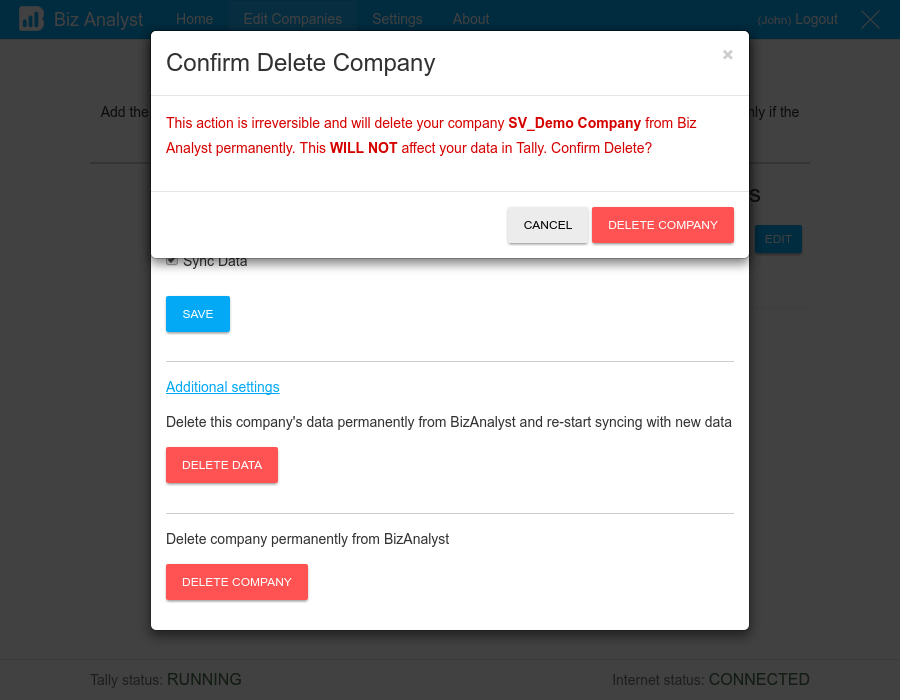Delete Company
Page Contents
Overview
This deletes your company’s data and company from Biz Analyst. No data for this company will be synced after deleting the company. The company in Tally ERP 9 will not be affected.
"Delete Company" option should be used when you no longer want to sync a company’s data with Biz Analyst.
Steps
- Click on Edit Companies on the top blue bar. You should now see a screen as below:
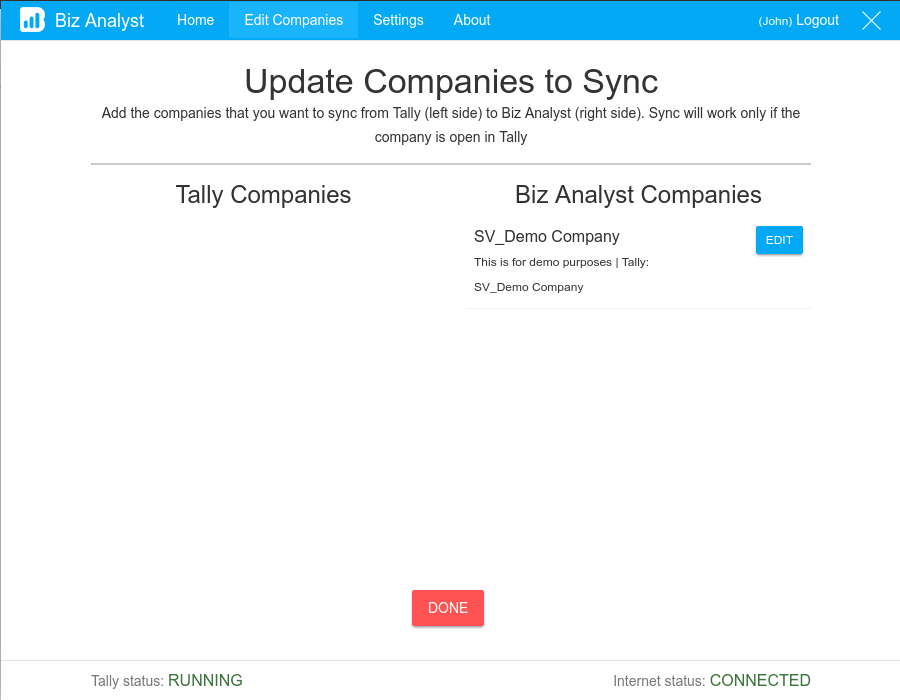
- Click on Edit button next to the company whose data is to be deleted.
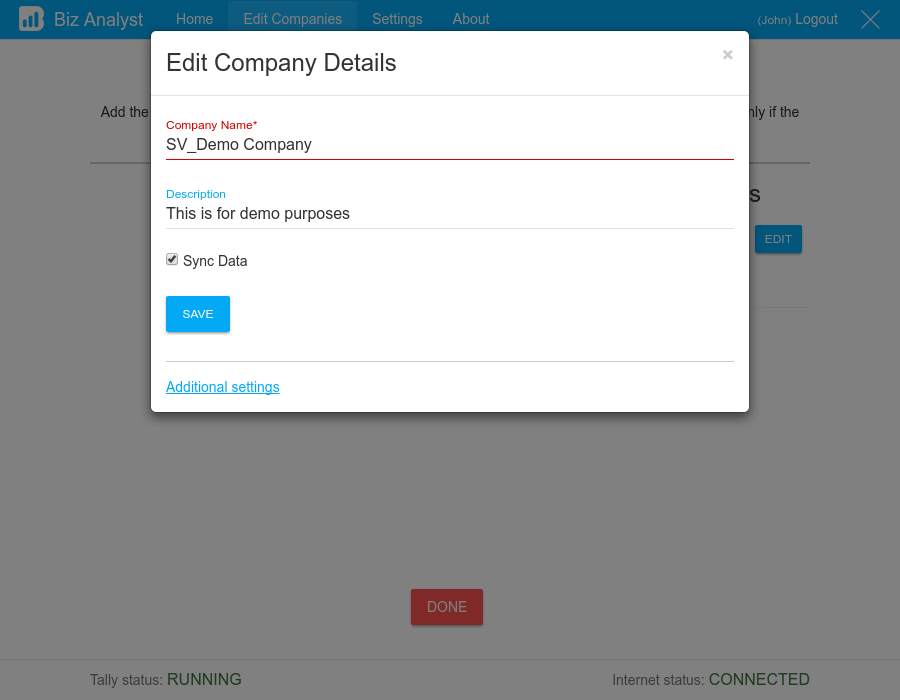
- Now click additional settings and you should see Delete Company button.
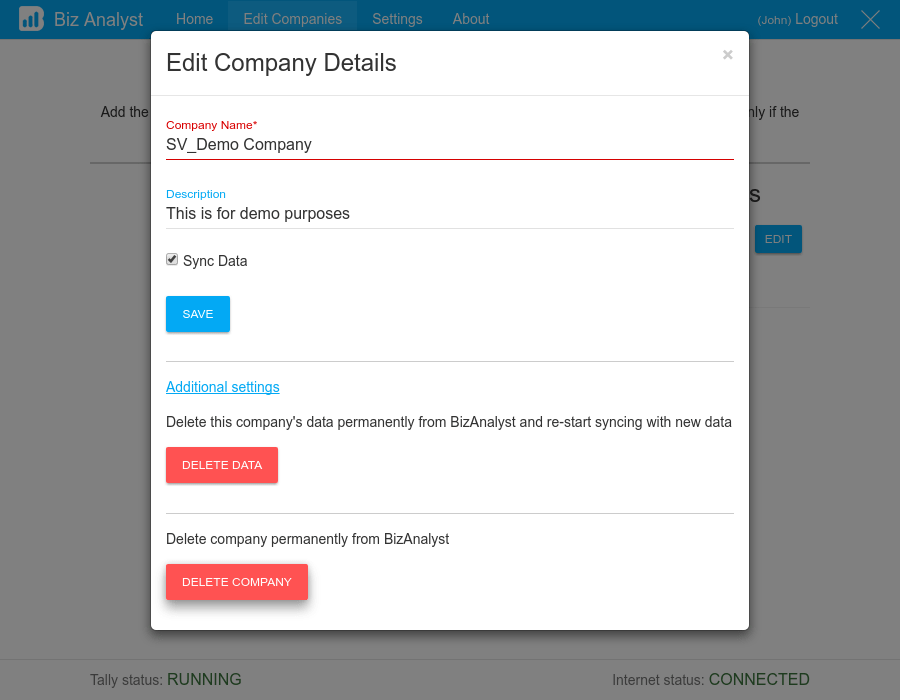
- Click Delete Company button, it will ask for delete confirmation. You can either cancel deleting company at this point or confirm and go ahead with deleting.
Note: You will no longer be able to see this company on either Biz Analyst Desktop or Android/IOS application