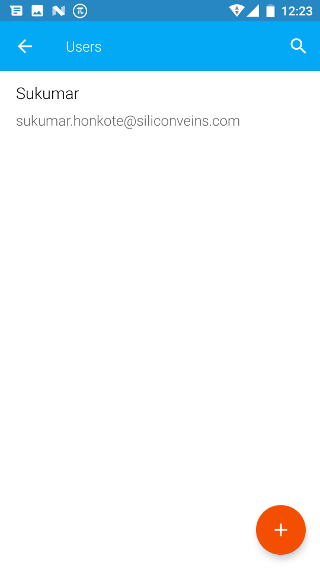Android: Remove User
Page Contents
Open the navigation bar and then click on the Users icon.
Note: You will be able to add a user only if you are an admin for the current company. If you are not an admin then you won’t be able to see the Users icon in the navigation bar.
![]()
Click on the user that you want to remove from the company. You will be shown the permissions the user has.
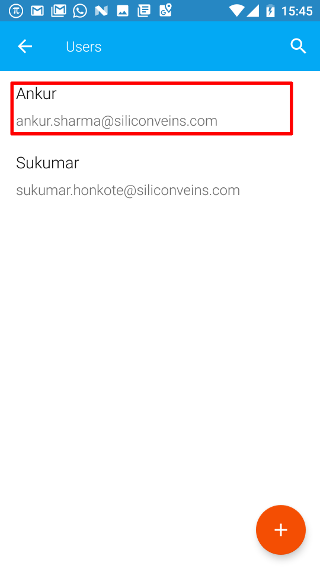
Click on the X button.
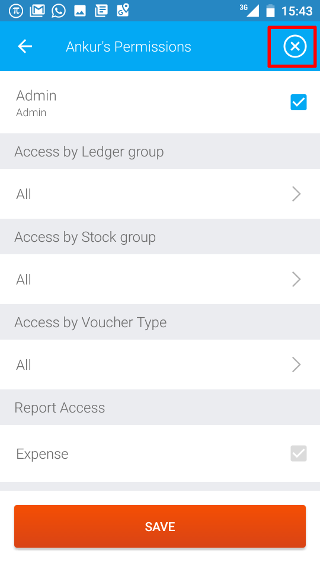
You will be asked to confirm this. If you press CANCEL, then no action will be taken. If you click on CONFIRM, then the user will have no permission to see the data for the current company. A notification will be sent to the user and all his/her data pertaining to the current company will be wiped off from all the devices from which the user has logged in. In addition to this, the current company will also not be visible to the user in the companies list.
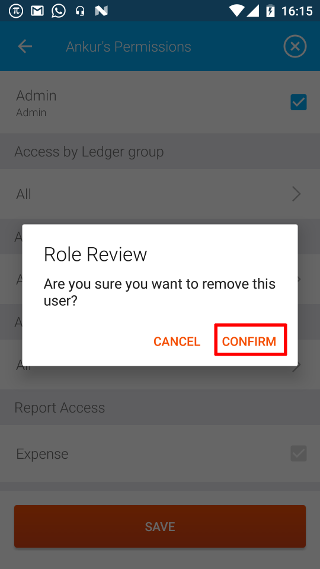
Once, the user is successfully removed, you will be taken to the users page. Here you will see the updated users with permission to see the data. You will not see the removed user.