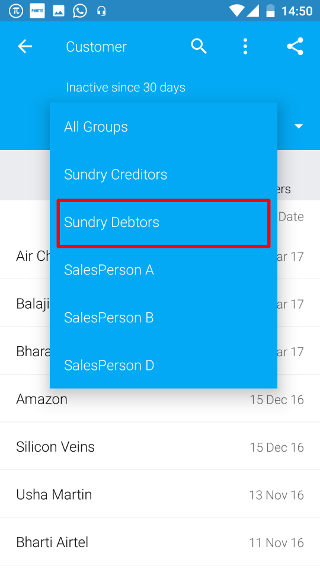Android: Inactive Customers
Page Contents
At the bottom of the dashboard screen, click on the Reports icon.
![]()
You will see a list of reports. Click on the Inactive Customers report.
![]()
By default, list of customers is shown sorted in descending order according to the last time any item was sold to the customer. You can click on the customer’s name.
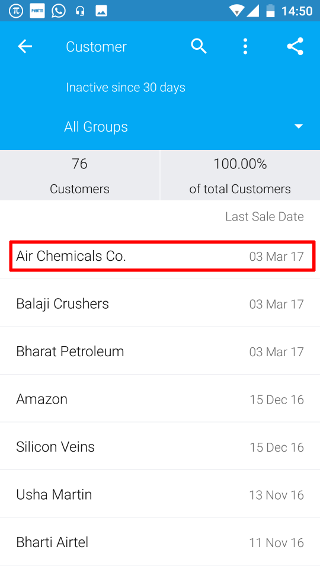
The summary of transactions with the customer is shown on clicking the name.
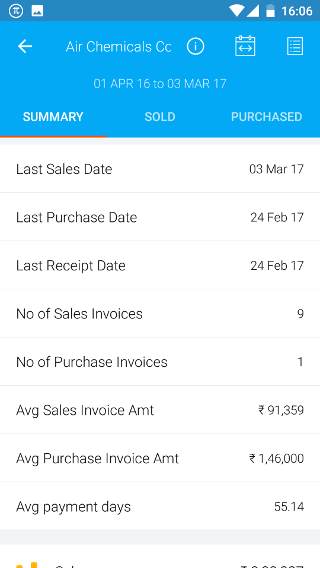
1. Change the date filter
Click on the filter icon.
![]()
By default, only customers whom you haven’t sold any items are shown.
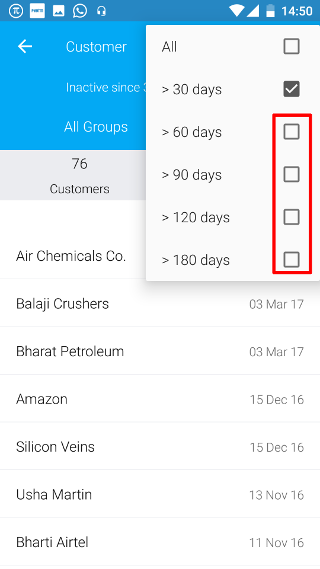
2. Change the Group
Click on the group dropdown
![]()
By default, only customers whom you haven’t sold any items are shown.