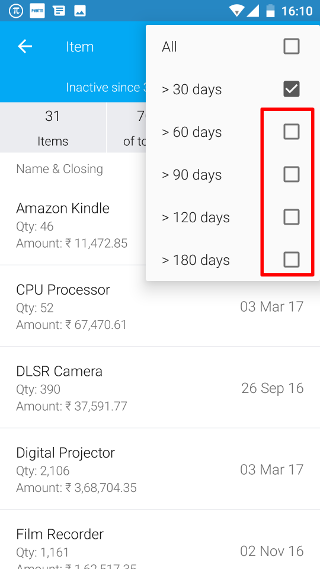Android: Inactive Items
Page Contents
At the bottom of the dashboard screen, click on the Reports icon.
![]()
You will see a list of reports. Click on the Inactive Items report.
![]()
By default, list of items is shown sorted in descending order according to the last time any item was sold. You can click on the item to get more details.
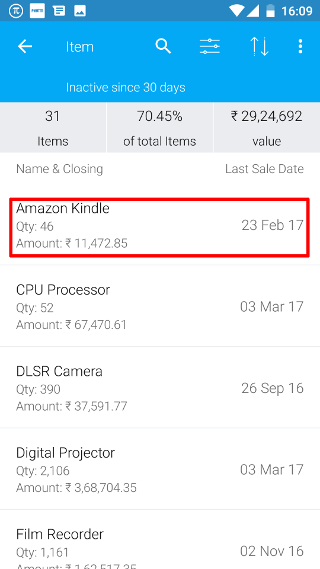
You can see the summary of the item for the selected period
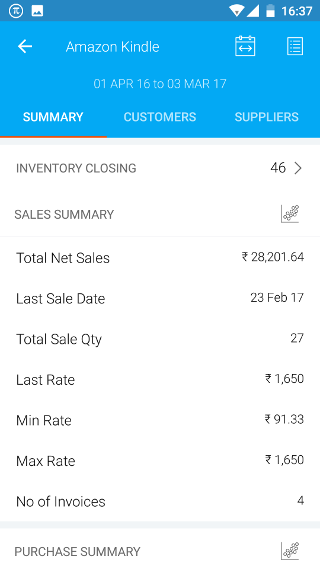
1. Filter by stock
Click on the stock icon
![]()
By default, in stock items are shown. You can change the items by clicking on the options.
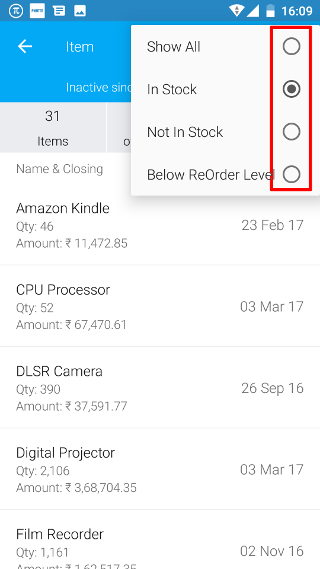
2. Filter by Period
Click on the date filter icon
![]()
By default, in stock items which have not sold for more than 30 days are shown.