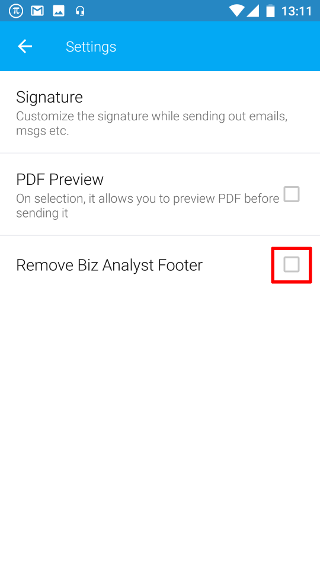Android: Share
Page Contents
Open the navigation bar and then click on the Settings icon.
![]()
Click on the Share icon from the list to configure the information shown while sharing your reports.
![]()
You will see a list of settings.
Note: The settings are set according to the current company. So if you want the same setting to be reflected for another company, then you will have to open the other company and configure the invoice share settings from here

1. Signature
Customize the signature while sending out emails, messages etc.
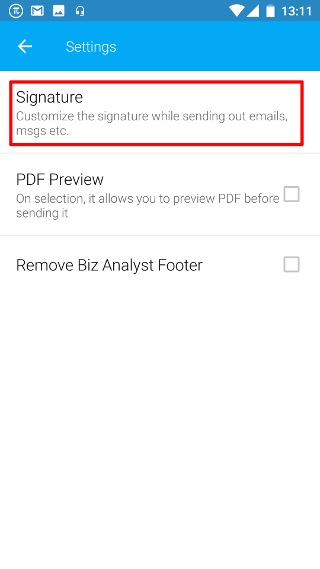
Click on the check box to change the default declaration. The default declaration in the app can be seen below the checkbox in gray.
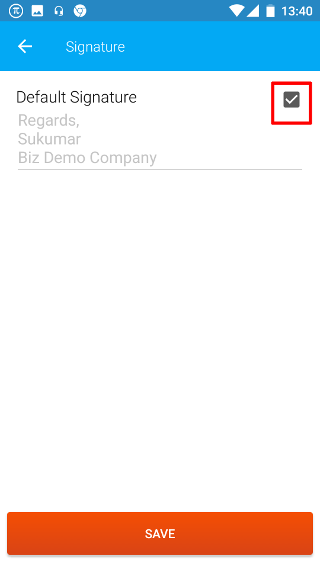
2.A. Blank Signature
If you do not want to provide any signature in your shared reports, then leave the text area blank. Then click on SAVE to save this setting. Now, no signature shall be shown on sharing your invoices.
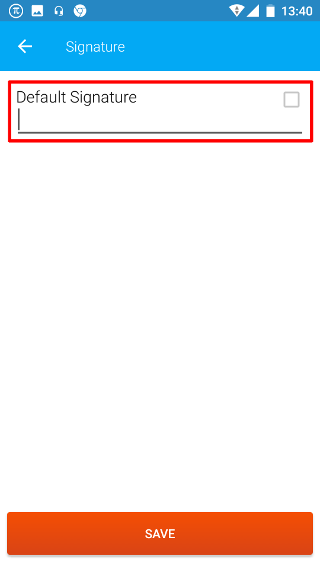
2.B. Custom Signature
If you want to provide a new signature, then type the new text in the text area as shown in the image. Then click on SAVE to save this setting. Now, the new signature will be shown on all shared invoices.
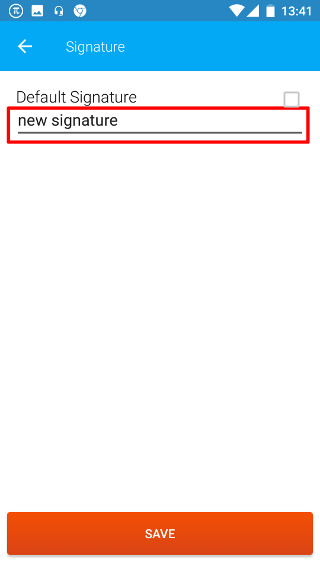
3. PDF Preview
On selection, it allows you to preview PDF before sending it.
Note: This feature only works for devices having Android version Lollipop or higher
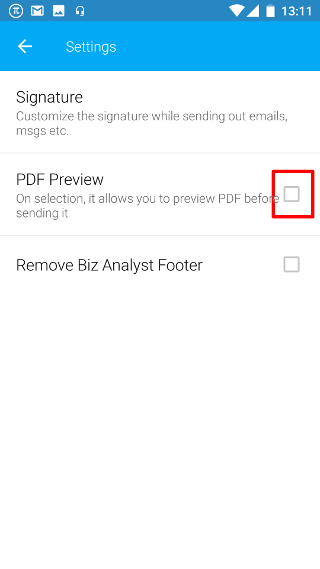
4. PDF Footer
On selection, it removes the Biz Analyst Footer while sharing reports.