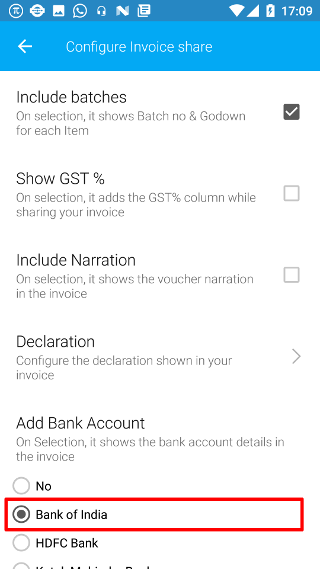Android: Invoice
Page Contents
Open the navigation bar and then click on the Settings icon.
![]()
Click on the Invoice icon from the list to configure the information shown while sharing your invoices.
![]()
You will see a list of configurations and their descriptions. Note: The settings are set according to the current company. So if you want the same setting to be reflected for another company, then you will have to open the other company and configure the invoice share settings from here
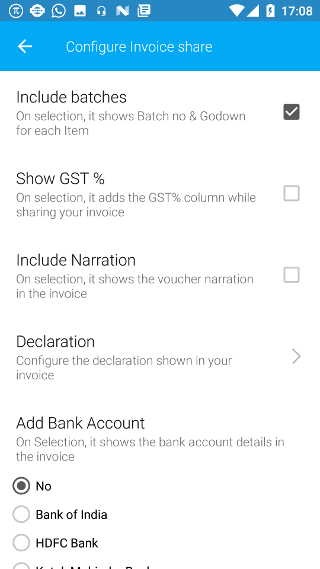
Note: If you haven’t created a bank ledger for the current company in Tally, then you will not see the setting for showing bank account in the settings. Hence, your invoice setting screen will be as shown below
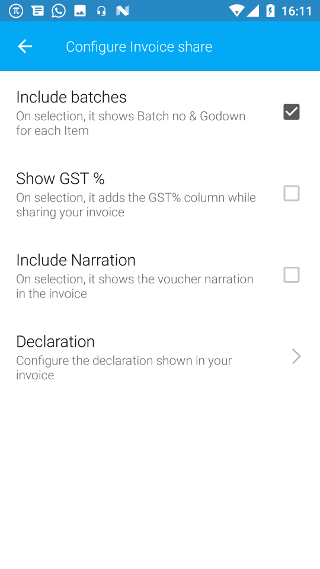
1. Change configuration
Click on the relevant checkboxes to add or remove the configurations.
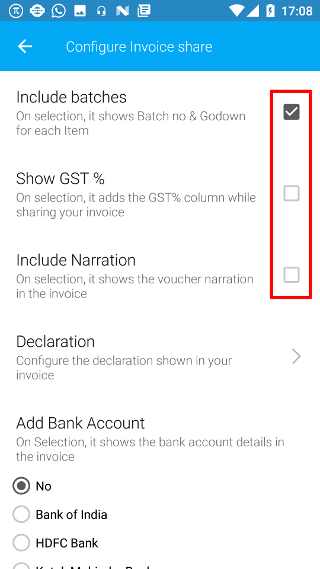
2. Change Declaration
To change the declaration, click on the Declaration setting.
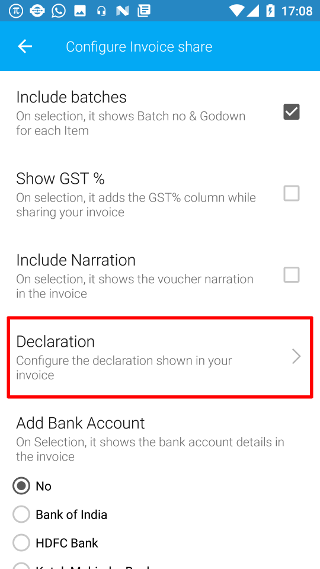
Click on the check box to change the default declaration. The default declaration in the app can be seen below the checkbox in gray.
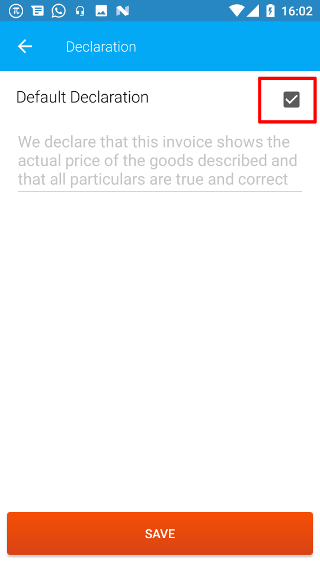
2.A. Blank Declaration
If you do not want to provide any declaration in your invoices, then leave the text area blank. Then click on SAVE to save this setting. Now, no declaration shall be shown on sharing your invoices.
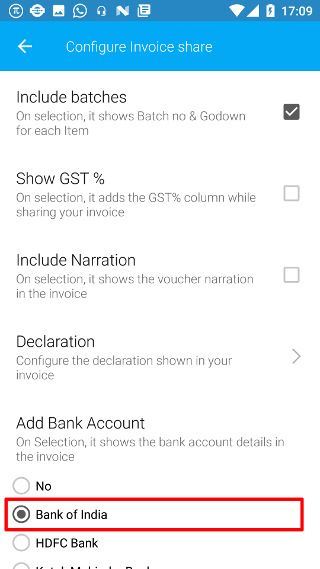
2.B. Custom Declaration
If you want to provide a new declaration, then type the new text in the text area as shown in the image. Then click on SAVE to save this setting. Now, the new declaration will be shown on all shared invoices.
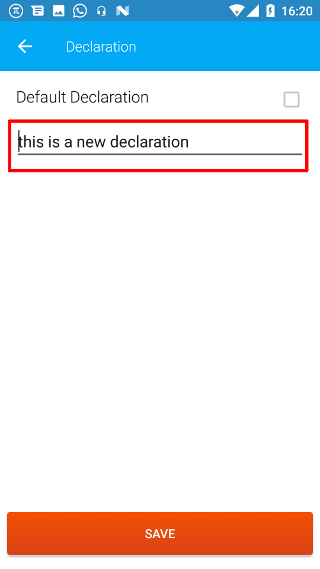
3. Select Bank Account
Here you can select which bank account to be shown for the company. Only the bank accounts added by creating a Bank Ledger in Tally shall be shown here.
By default no bank account is shown in the invoice. If you have already selected a bank, and want that the bank account should not be shown in the invoice, then click on No. Now no bank account will be shown for invoices shared from the current company.
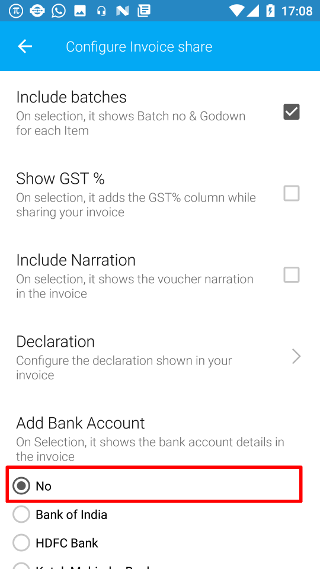
If you want to change the bank account shown in the invoices for the current company, then select the appropriate bank from the list below. Now only this bank’s account will shown in the invoices for current company.