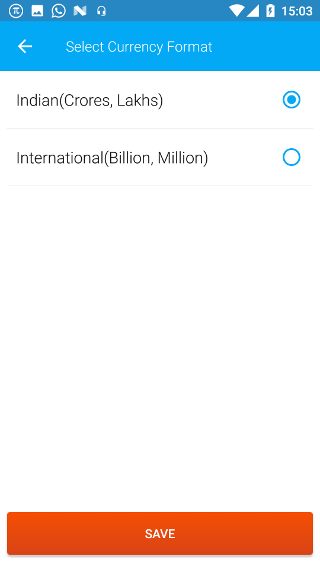Android: Currency
Page Contents
Open the navigation bar and then click on the Settings icon.
![]()
Click on the Currency icon from the list.
Note: The settings are set according to the current company. So if you want the same setting to be reflected for another company, then you will have to open the other company and configure the currency settings from here
![]()
There are two settings: Default Currency and Currency Format
1. Default Currency
Change the default currency
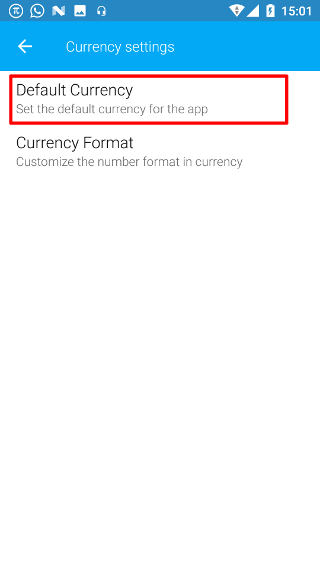
The default is selected as Indian Rupees. Select the required currency from the list below. Then click on SAVE. Now all the reports and data shown in the app will have this currency.
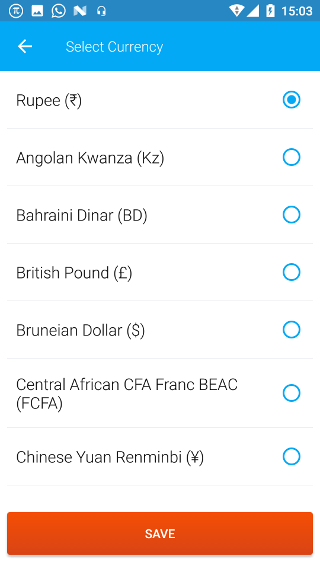
If the required currency is not displayed in the list then please contact Biz Analyst ([email protected]) to request to add the required currency to the list
2. Currency Format
Change the format in which amount is displayed
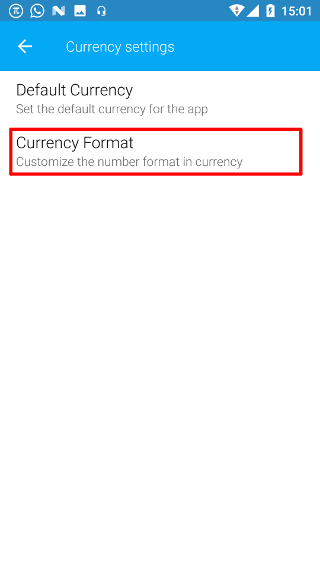
Indian currency format (lakhs and crores) is the default format. If you need the amount to be displayed as millions and billions, then choose click on International. Then click on SAVE to save the changed format. Now all the reports and data shown in the app will have this currency format.