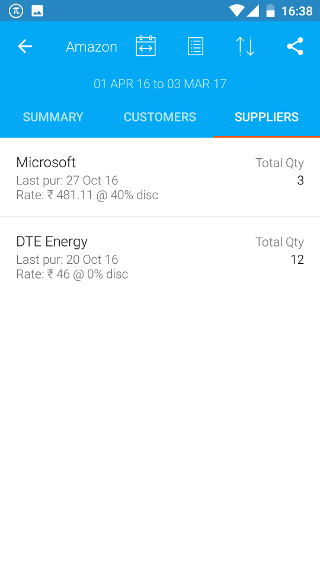Android: Items
Page Contents
Click on the party icon on the dashboard
![]()
You will see a list of parties. Select a Item to see its details
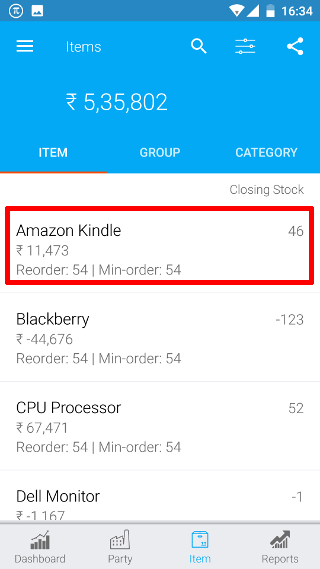
Now you will see a summary of the transactions with the Item for the selected period
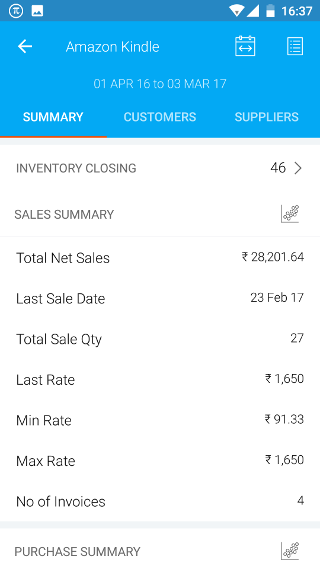
1. See Items in a Group
Click on the GROUP button on the summary screen
![]()
Then you will see the list of Stock Groups
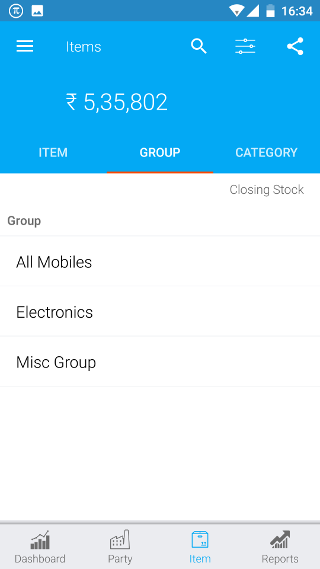
Then click on the required Stock Group
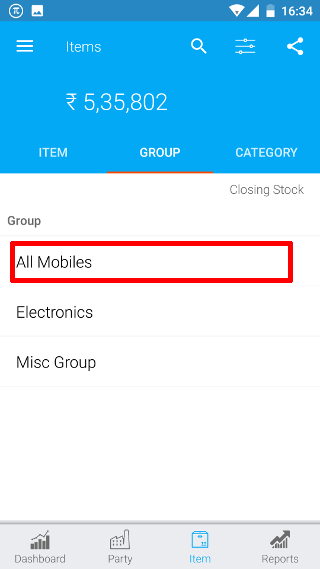
List of items in the Stock Group shall be shown

2. See Items in a Category
Click on the CATEGORY button on the summary screen
![]()
Then you will see the list of Stock Categories. Then click on the required Stock Category.
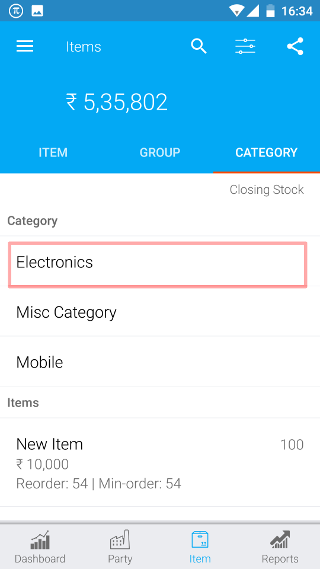
List of items in the Stock Category shall be shown
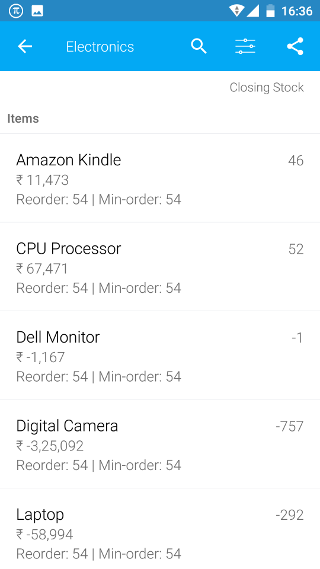
3. Get Item Details
Click on the CATEGORY button on the summary screen
![]()
Then you will see the list of Stock Categories. Then click on the required Stock Category.
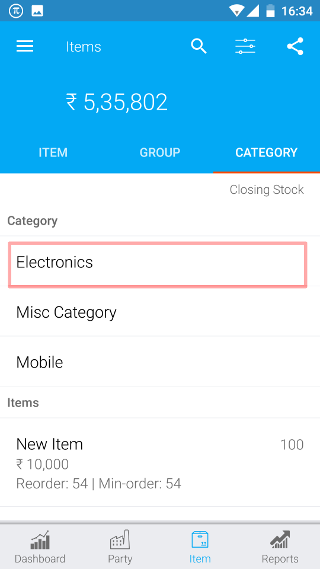
List of items in the Stock Category shall be shown. Select the required item from the list
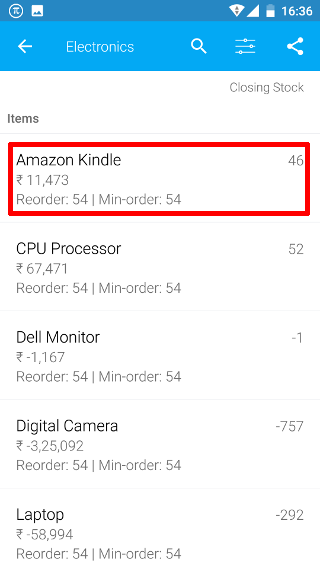
You will be shown the summary of the details for the items
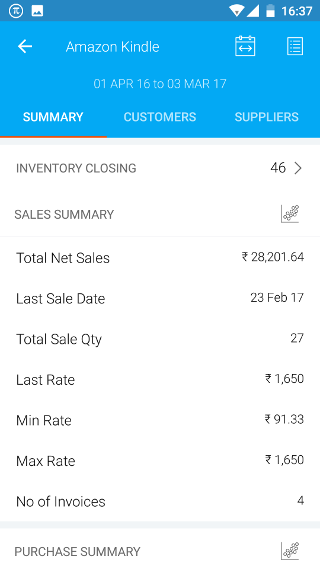
3.A. Get Customers of the Item
Click on the CUSTOMERS button to see the list of customers who bought the item in the selected period
![]()
You will be shown the list of customers and the transaction details
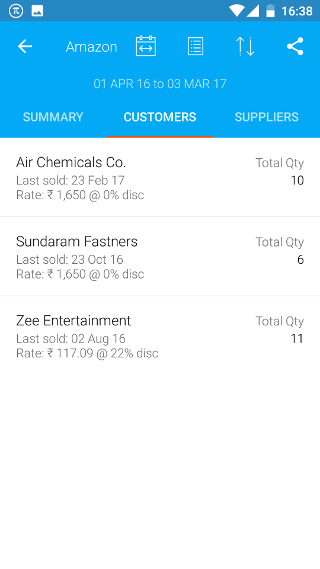
3.B. Get Suppliers of the Item
Click on the SUPPLIERS button to see the list of suppliers from whom you bought the item in the selected period
![]()
You will be shown the list of Suppliers and the transaction details