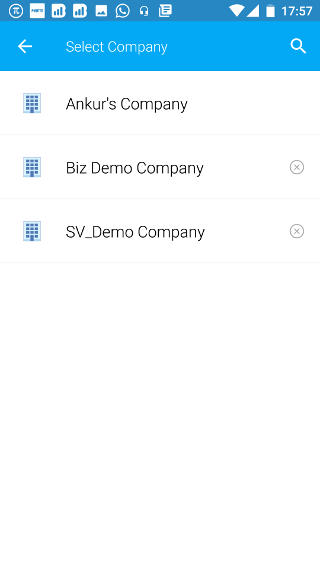Android: Remove Demo Company
Page Contents
Open the navigation bar and then click on the Companies icon.
![]()
You will see all the companies for which you have a permission. Select Demo Company.
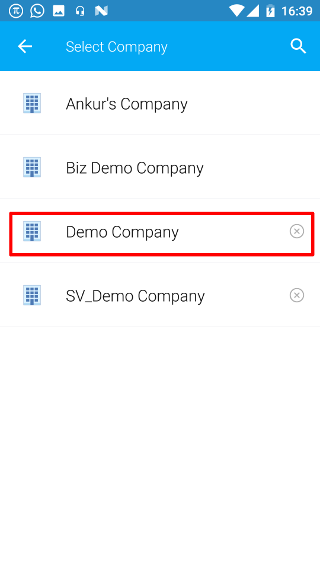
You will be automatically taken to the default screen and data for the demo company will be shown.
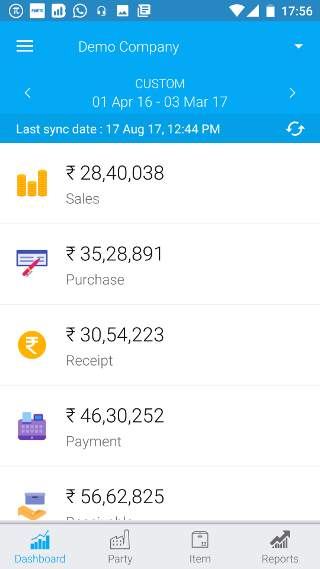
Open the navigation bar and then click on the Users icon.
![]()
Then you will see your name in the user list. Click on it.
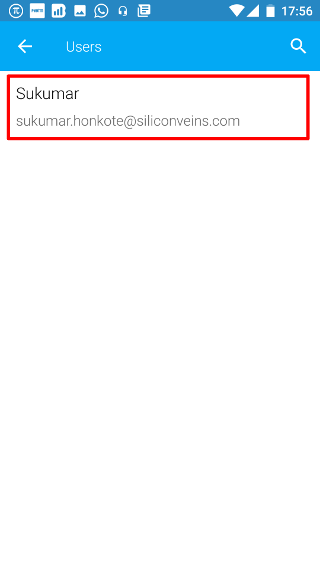
Click on the X button.
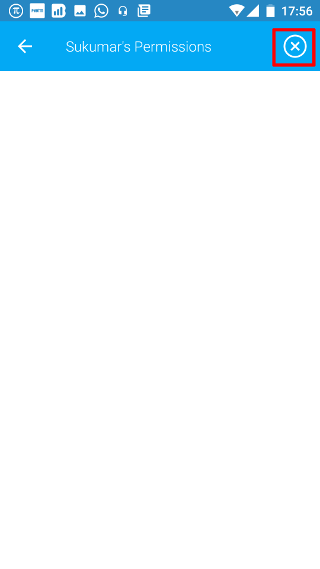
You will be asked to confirm this. If you press CANCEL, then no action will be taken. If you click on CONFIRM, then you will no longer see the demo company and stop receiving notifications for it. The data for the demo company shall also be wiped from your phone.
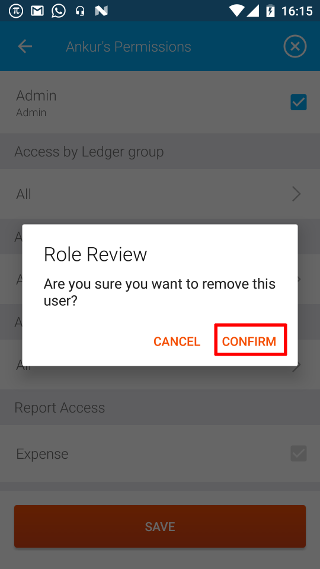
Once, you have removed yourself, you will be taken to the companies page. Here you will see the updated list of companies where there will be no Demo Company