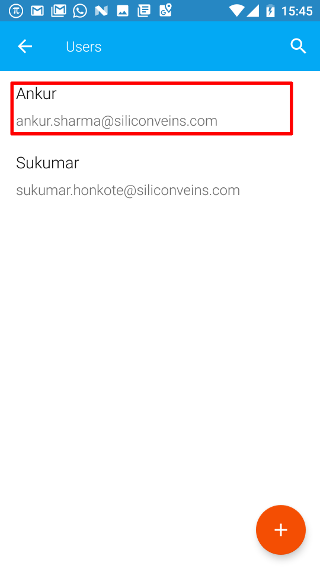Android: Add User
Page Contents
Open the navigation bar and then click on the Users icon.
Note: You will be able to add a user only if you are an admin for the current company. If you are not an admin then you won’t be able to see the Users icon in the navigation bar.
![]()
Click on the orange + button
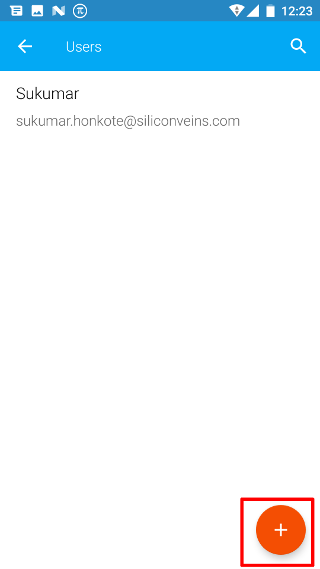
Enter the name and email id in the given places as shown below. Ensure that you are entering the correct email id.
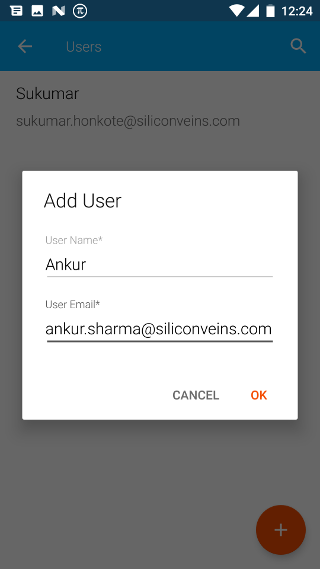
Once, the user is successfully added, you will be taken to the permissions page. Here you can assign the required permissions to the user. By default the user will be given an admin permission. After giving the required permission, click on SAVE.
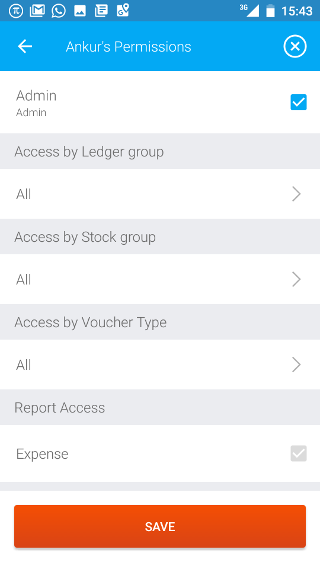
Once, the permission is saved, then you will be taken back to the users page. Here, you will see the newly added user to the company. An email is also sent to the user informing him/her that he/she has been added to the company.